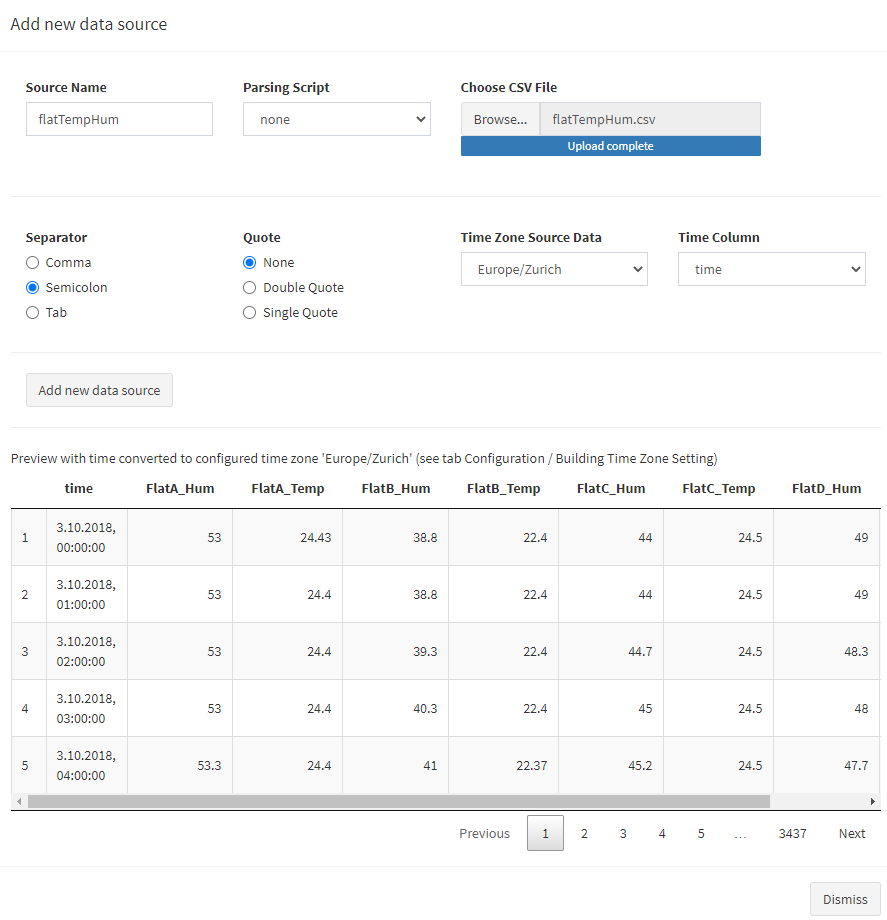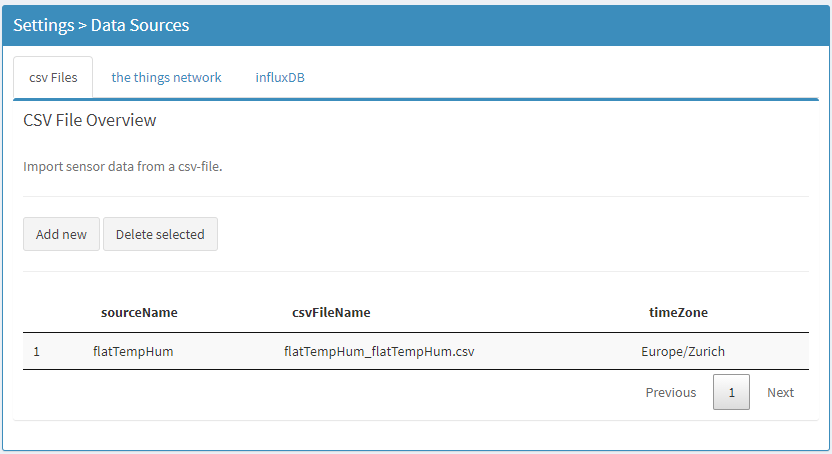Add Data Source
- In this example, we add a CSV file that stems from a datalogger
- The sample file contains temperature and humidity measurements from one room
- Later on, you can import your own CSV files as well as other data sources, e.g. LoRaWAN sensors or InfluxDB databases
- Navigate to
Settings > Data Sourcesin the sidebar - Click
Add new - Set a user-defined
source Name, such asflatTempHum - Choose over the button
Browse...the sample data fileflatTempHum.csv. This file is included in your application folder in the subfolder/sampleData
Your window should look like this:
- Click
Add new data source
The new CSV data source now appears in the source table:
Click “Next” in order to learn how you can add individual data points.